What’s it like to be paid, not by the word, but by the line? I found out the other day. A reader asked how Word could be configured so that it counted all the lines of text in a document because that’s how she gets paid.
Word keeps track of the insertion pointer’s location on the page, providing you’ve activated two items on the Status bar: Line Number and Column. These items are shown in Figure 1.
Figure 1. The Status bar reflects document info as well as the insertion pointer’s location.
To activate the Line Number and Column info tidbits, right-click the Status bar and choose those two items from the pop-up menu.
Of course, just having the Line Number item on the Status bar doesn’t tell you cumulatively how many lines you’ve written in a document, nor does it tell you which lines are blank.
To remedy the situation, and have the computer do all the counting for you, you must abide by two things.
First, ensure that you format the document so that it contains no empty paragraphs.
An empty paragraph happens when you press the Enter key without any other text on the line or in that paragraph. Most Word users do this to “space out” paragraphs, which is wrong. When you need space between paragraphs, you format the paragraph to have space before or after its text. I prefer adding space after the paragraph, which is a process covered in my book, Word For Dummies.
After ensuring that your document isn’t spackled with wanton Enter keys, you number all the lines of text. This step gives you the line count tally on the left side of the page:
- Click the Page Layout tab.
- In the Page Setup group, click Line Numbers.
- Choose Continuous from the menu.
Each line of text in the document is numbered. Blank lines after paragraphs aren’t numbered because that blank is part of the paragraph format, as shown in Figure 2.
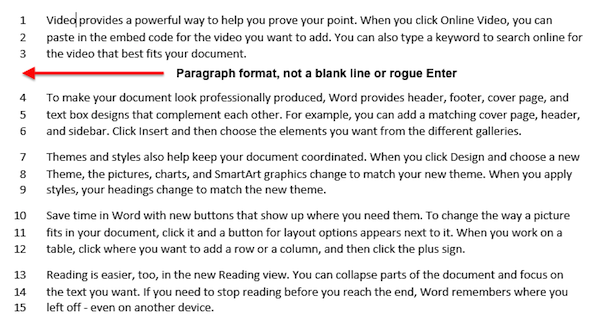
Figure 2. Line numbering in action, complete with a blank line created by paragraph formatting.
(Random text provided by the =rand() thing.)
If you see a blank line, then you have a rogue Enter character. Delete it. If you need to add more space at that point, adjust the paragraph format. Don’t just press the Enter key to add a blank! Sheesh. I’ve written enough about that foible.
Now if your boss doesn’t want to see all the line numbers, then just before the document is published (or printed — same thing), make a note of the final line count on the document’s last page, and then remove the line numbers: Click the Line Numbers command button and choose None.
Things go so much better when the computer does the work.

