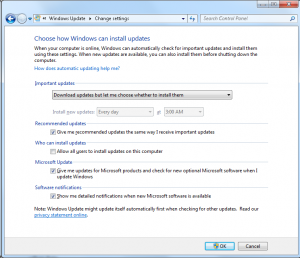For me, few things beat getting a new computer. I enjoy setting up and configuring, making new adjustments, and getting it all just so. Occasionally, however, I forget to change one setting. Specifically, it’s the setting that seems to cause a perfectly good, brand new computer to randomly restart itself. That’s annoying.
The culprit is Windows Update.
Keeping Windows fresh with security and bug fixes is a must. What I keep forgetting, however, is that a new computer with Windows installed clean out of the box is preset to have Windows automatically install updates — and restart your computer to do so.
So I come back into my office after getting a cup of coffee and, lo, the computer has reset. Ugh.
Here’s how to fix it:
- Open the Windows Update program; it dwells on the Start Menu, All Programs, Windows Update.
- Click Change Settings.
- Under the Important Updates heading, choose the option Download Updates But Let Me Choose Whether to Install Them.
- Click the OK button.
Figure 1 shows the proper setup, the one that doesn’t restart the computer.
Windows continues to download important updates, which is what you want. It won’t restart your computer without your permission, which is also what you want. There are exceptions for über important updates. On those rare occasions, Windows will restart your PC. Just be aware of that.
The other thing I like to change on a new PC is to disable the secure desktop UAC alert. I’ll divulge that trick on Friday’s blog post.