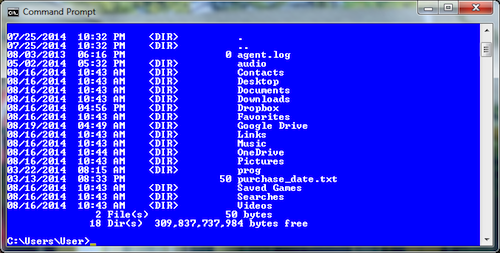No one makes a big deal about it today, but years ago text color was a big deal. In the dreary world of text mode computer, it was about the only fun you could have.
Text color wasn’t an issue for the early microcomputers. The actual color came from the phosphor in the monitor, usually green, white, or amber.
Apple users were stuck with teensy monitors that showed green text on a black background. That was traditionally the most popular computer color. (And the text was in ALL CAPS on an Apple II unless you ponied up for extra hardware.)
My TRS-80 used surplus black-and-white TVs as the monitor. The text was a garish white on a black background.
I upgraded my Model III and then my Model 4p with an amber monitor. It was delightful. The amber text had a mellow glow and it was so easy on the eyes. In fact, to this day, I configure terminal windows with brown text on a black background because it’s the closest thing I can get to that old amber monitor.
When the PC first came out, you had two options for graphics hardware: the monochrome card and the CGA card. The monochrome card had no graphics, just text. The CGA card offered colored text, but with limited options. Most users saw white text on a black background.
My favorite PC setup used the Hercules monochrome graphics card on an Amdek 300a amber monitor. It was heaven. I even wrote lots of graphics utilities for that monitor. Eventually I gave it to my friend Tom, who has yet to return it.
As PC graphics technology inched forward, more colors became available. The VGA standard (which is pretty much what’s used today) displayed text in 16 foreground and 16 background colors. Even so, many DOS users continued to bleed their eyeballs watching white text on a black background.
Suddenly, as these things happen, someone discovered that you could change the color of the text displayed.
At the time, I remember thinking, “Big deal!” That’s because I knew the ANSI codes to change colors, and I had written about it my various books on DOS and batch file programming.
The PC Tools utility suite, which was very popular, had a command line program that changed text color. Suddenly everyone was playing with text color at the DOS prompt, figuring out what worked best. I thought they were nuts, but this trend went on for years — up until Windows 95 came out.
You can still mess with color at the DOS prompt, if you’re so inclined: Press Win+R and enter CMD to re-live the past and summon a command prompt window.
Click the Control icon in the upper left corner of the window. Choose the Properties command, as shown in Figure 1.
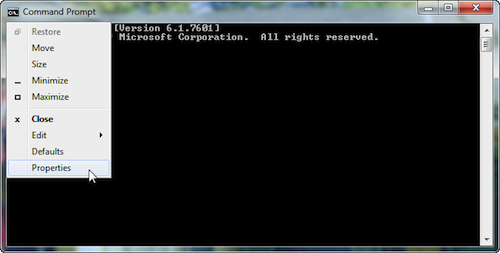
Figure 1. Finding the Properties command for a command prompt window.
Click the Colors tab in the Properties dialog box to set the command prompt colors. Figure 2 shows how it looks. And unlike 1987, you aren’t stuck with only 16 foreground and background colors. You can set zillions of colors.
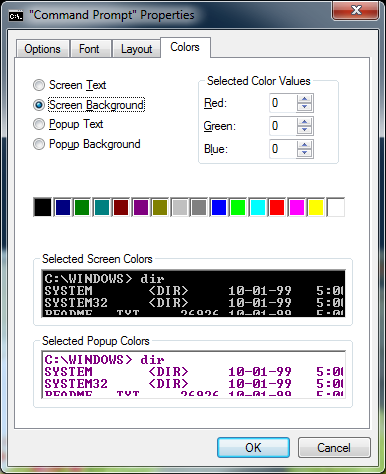
Figure 2. Setting text and background colors.
Figure 3 shows my preferred setting, which is where I try to fake an amber monitor. This is a specific color setting: Red 255, Green 127, Blue 0.
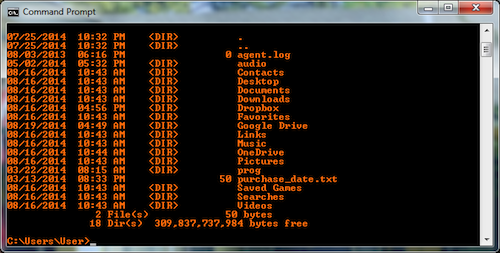
Figure 3. My fake amber monitor color scheme.
For comparison, Figure 4 illustrates what I observed as the most popular DOS color scheme.
By the way, when you make these text color changes, all subsequent command prompt windows you summon feature the selected colors. Unlike the Days Of DOS, you don’t have to code a startup script to set the colors. That’s a good thing!