Alas, your mobile device’s web browser lets you have only one Home page — if that. The Chrome browse doesn’t let you have a Home page. When you’re in need of more than one handy “home” like page, you can use a nifty shortcut trick to quickly access those web sites.
Start by opening your phone or tablet’s web browser. Navigate to the “home” page you want. In effect, it can be any page. What you’re going to do with that page is to place a shortcut widget on the Home screen.
Once the page is loaded, tap the Action Overflow (menu icon), shown in Figure 1.
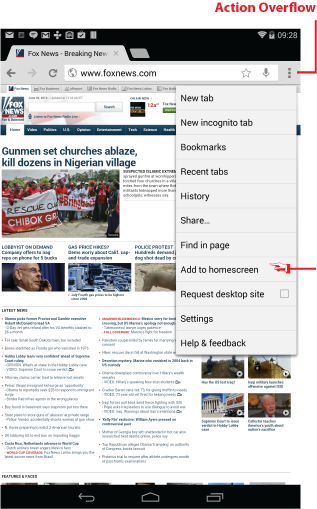
Figure 1. Finding the menu item.
If your device doesn’t show an Action Overflow, as is the case with some Samsung gizmos, press the Menu button.
Choose the command Add to Homescreen. This item might also be titled Add Shortcut to Home.
If prompted, type in a new, potentially shorter name for the widget. Or you can edit down the existing name. Whatever you type appears below the Home screen icon, so shorter is better. Tap the Add button to create the widget.
Go to the Home screen and you’ll see a bookmark icon, which could be a generic icon or it may actually be the icon representing the web site you added. Tap that icon to visit the website.
Add as many of these icons as you like to the Home screen, or place a host of them into a folder. That’s how you can kinda-sorta have multiple home pages for your mobile device’s web browser.

