In my Android For Dummies titles, I discuss how music can be copied from a Windows PC to an Android tablet. You can use the same techniques to copy images and videos from your tablet to the PC. It’s probably the easiest way to get those images from one device to another.
To begin your Android device-to-PC picture transfer adventure, ensure that the phone or tablet pretends that it’s a digital camera under its USB configuration. This isn’t the advice I offer in my books, but it’s the best way to make the transfer. Here’s how to make the switch:
1. Connect the phone or tablet to the PC.
2. Pull down the notification drawer.
3. Select the USB connection item.
4. Choose the Camera (PTP) connection option.
Don’t worry if you don’t see this command or are unable to change the device’s configuration. The key is to use the AutoPlay dialog box, similar to the one shown in Figure 1. If you see the Import Pictures and Videos item, you’re good to go. (That’s true even when you can’t switch the device to PTP mode.)
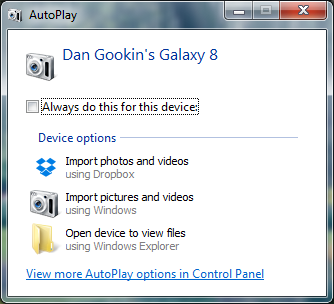
Figure 1. The AutoPlay dialog box for my Samsung Galaxy Tab 8.
The Import Pictures and Videos command is what makes the picture transfer operation easy.
5. Choose the command Import Pictures and Videos in the AutoPlay dialog box.
The PC begins scanning the device for all images and pictures. Nothing has been copied yet.
6. Type a tag for the images.
The tag is used as the name of the folder on the PC that will hold the device’s images. It appears in the My Pictures folder under your main account folder in Windows, and it is prefixed by the current date stamp. On my PC, I type Galaxy Tab 8 Images. The image folder created is then named 2014-03-19 Galaxy Tab 8 Images. When you leave the tag field blank the folder is named by using only the current date stamp, such as 2014-03-19.
7. Click the Import button.
All of the images are copied from your Android device to the PC, including pictures that you’ve downloaded from the Internet, screenshots, all of it.
When the operation is complete, you’ll see the Imported Pictures and Videos window, similar to what’s shown in Figure 2. Yes, you may find plenty of duplicates. You can clean them up later; generally speaking, the duplicate images come in different sizes: Large, small, and thumbnail.
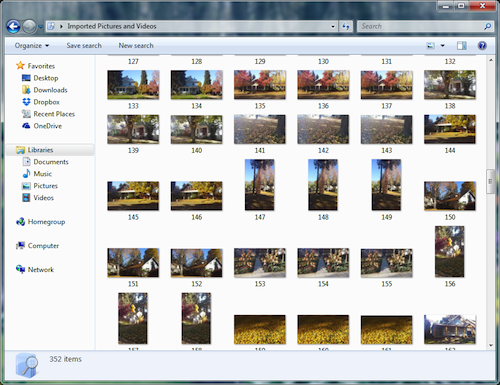
Figure 2. The imported images.
Before you finish, consider switching the Android device back to MTP mode: Choose the USB notification and select Media Device (MTP). Then you can disconnect the phone or tablet from the computer, take more pictures, and repeat these steps in the future.

