Word 2007 introduced a new document format. Along with it came a tornado of confusion and anger.
The new Word document format is known by its filename extension, DOCX. I pronounce that, “Dock-eks.”
The old Word document format, which has been around since probably Word version 6 (in the early 1990s), was DOC. Everyone called it “Dock,” which I assume is short for document and not doctor.
Microsoft took a risk changing file formats, but it was necessary. Word does a lot more with the new DOCX files than it did with the old DOC files. The transition, however, was torrential.
Older versions of Word all used the same DOC format. It was quite popular. Those older programs could not, however, open the newer DOCX file format.
A file conversion utility was introduced, but most folks — myself included — simply saved our Word 2007 documents using the older, compatible DOC file format. I did the same until about two months ago.
The DOCX file format has proliferated long enough (seven years, by golly!) so that it’s pretty well-known. Rare is the person still using Word 2003 (eleven years old, by gum!).
The problem for me isn’t document exchange, it’s updating my older documents from the DOC file format to DOCX.
I don’t need to mass convert the documents. I simply make the change whenever I open an older DOC file. Here is the best and probably most official way to make that change:
1. Open your old DOC file. It opens just fine and appears on the screen in Word, ready for editing and abuse.
2. Click the File tab. If necessary, click the Info item on the left side of the screen. On the right side of the screen you see information about the document, shown in Figure 1.
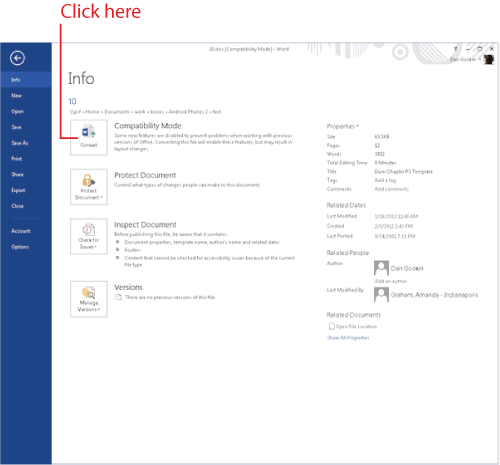
Figure 1. Converting an older DOC file.
3. Click the Convert button, as shown in Figure 1.
4. If a warning dialog box appears, click the OK button.
The warning basically repeats what I’m writing here, which is weird because Microsoft wrote that dialog box years before I wrote this blog post.
The document is transmogrified into the new DOCX file format, but it’s not yet saved.
5. Save the document.
Click the Save icon or choose File / Save As and the new DOCX format is chosen automatically.
The document is saved using the new DOCX format and, as a bonus, the older DOC file still exists. You can delete it if you like, or keep it for nostalgic reasons, although freeing up the disk space is nice. (One bonus of the DOCX file format is that it’s compressed and takes up less storage space.)


Hi Dan,
At work I have to use Office 2003 (policy?) some in the office use 2012. This leads to all sorts of issues… One of our main Clients uses 20?? to produce docx, xlxs (we have all manner of Excel files from them) I have found the upgrade utility works well (but is slowwww, ‘File is being Prepared for editing’ seem to be there for an age!)
Glenn
Comment by glennp — January 24, 2014 @ 4:56 pm
Glennp,
I’m sure the slowness of the conversion process is by design. Heck, they probably wrote the code in BASIC!
Comment by admin — January 24, 2014 @ 5:08 pm
BASIC, ahh the bane of my life at the moment! I have to sort out a huge VB mess, “it works, make it work better” to which I reply “no it doesn’t, it generates random numbers to get around the issue, swallows errors that tells you it doesn’t work and more”, and the best bit of error handling I have ever seen:
On Error Goto ErrorHandle
ErrorHandle:
‘some thing broke ***k it
Application.DoEvents
(if you are not a Windows programmer Application.DoEvents is a way of freeing up the messaging cue and getting the Form to respond generally looked down on *** to make KSS safe!)
Comment by glennp — January 24, 2014 @ 5:27 pm
That reminds me of the old error messages back in the 70s and 80s. Worse were the code error messages: Error 56200-A. As if that ever meant anything.
Comment by admin — January 24, 2014 @ 5:38 pm