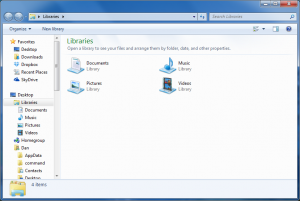If you use Windows 7, as a growing majority of people are, then you are probably as frustrated as I am about that Windows Explorer shortcut on the taskbar. Here’s what I’m referring to:
![]()
See that icon there, the folder one that’s highlighted? Click that icon and a Windows Explorer window fires up. The problem is that it opens at the dumb Libraries window:
I can’t stand Libraries. It was a stupid idea Microsoft pooped out for Windows Vista. I mean, I can see the point, and I’d probably use a Library if I could find a valid reason. But for Microsoft to shove Libraries down everyone’s throat with that shortcut button is B.S.
As an alternative, I’d rather click that button and have my home folder appear. That’s where I keep my stuff and want to access my files. Or maybe I want the My Documents folder to open up? Either way, you can counter Microsoft’s stubborn insistence.
The secret is to change the shortcut so that the folder you want to open is specified. As it exists by default in Windows, the shortcut icon merely starts the explorer.exe program. That program — effectively the Windows file manager — always opens in the Libraries folder window. Try it out:
- Press Win+R to bring up the Run dialog box.
- Type explorer and press the Enter key.
There’s the Libraries window. Now try this:
- Press Win+R to bring up the Run dialog box.
- Type explorer %USERPROFILE% and press the Enter key.
This time, your user account folder window appears. That’s because %USERPROFILE% is the environment variable that represents your account’s main folder. It’s all caps, one word, and hugged by percent signs.
Now you could edit the existing shortcut icon. It’s found in this folder:
\Users\you\AppData\Roaming\Microsoft\Internet Explorer\Quick Launch\User Pinned\TaskBar\
If you want to go there (and it would take too long for me to explain here), you can edit the existing shortcut’s Properties dialog box to specify %windir%\explorer.exe %USERPROFILE% as the target. Save the change. You’re done. But I figure you’d rather have a more rational method described instead:
- Right-click the desktop.
- Choose New→Shortcut.
- In the Create Shortcut window, type explorer %USERPROFILE% in the Location of the Item text box.
- Click the Next button.
- You can leave the name explorer.exe, so just click the Finish button.
- Right-click the new icon on the desktop.
- Choose the command Pin to Taskbar.
You can now remove the original icon: Right-click and choose the command Unpin This Program From The Taskbar. You can also delete the shortcut you created on the desktop; drag it to the Recycle Bin. With the new icon pinned to the taskbar, you’re ready to go.
Try out the icon! Click it and see your home folder open instead of the silly Libraries folder. See? Windows can be fixed. Or at least made more sane.