Copy-paste. Cut-paste. It’s all basic computer stuff, nothing I need to explain. That is, unless you want to know where the copied or cut item went. Yeah, you probably know it’s “the clipboard,” but what is that? Where is it? On your Android mobile device, I don’t have a good answer, but I do have clipboard suggestions.
Some Android devices are better than others when it comes to managing items stored in the clipboard. I’ve seen a Clipboard app, one that displays the last several items cut or copied. Alas, not every Android phone or tablet features a Clipboard app.
On the Galaxy Tab/Note’s Samsung keyboard, there’s a Clipboard button in the lower right corner.
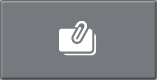
Touch that button to display a gallery of copied and cut items, similar to what’s shown in Figure 1.
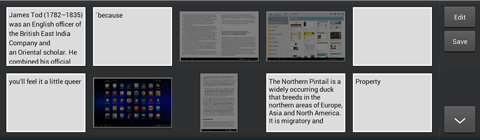
Figure 1. The Galaxy Tab/Note’s Clipboard.
You can choose an item — text or image — from the Clipboard gallery to paste it into whatever text field or document you’re editing.
The Edit button (in Figure 1) is used to remove items from the Clipboard. It can also be use to pin common items, such as your name, company name, popular insult, or other text you’d like to frequently paste.
Don’t despair if your Android gizmo lacks a Clipboard gallery feature. You can get a nifty app called Clipper that pretty much does the same thing.
Clipper works like a copy/paste scrapbook where text is stored. You can also create your own text snippets which dwell permanently in Clipper’s gallery.
Clipper’s icon dwells among the notifications, as shown in Figure 2. Just choose the Clipper notification and you’ll see the gallery displayed.
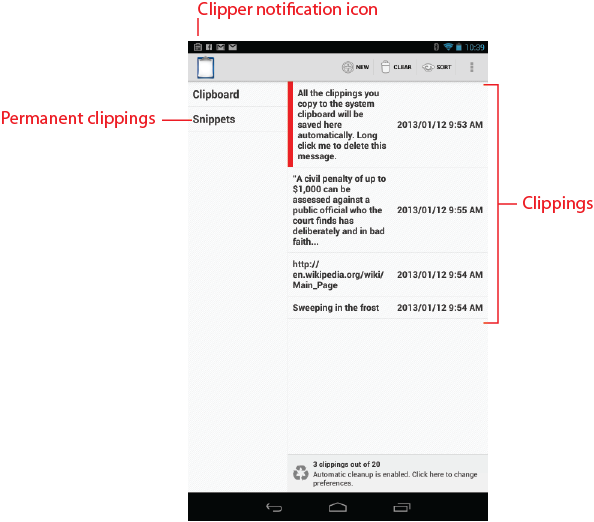
Figure 2. Clipper in action.
To paste an item from Clipper, choose it. Clipper doesn’t paste that item into another app, but it does place the item into your device’s clipboard. When you visit an app, use the standard Android Paste command to stick that item into your text. For most devices, you long-press the text and choose the Paste command. In plops the item you selected from Clipper’s gallery.
Apparently Clipper cannot store graphics, which is a bummer, but I’ll take it anyway.
Click here to visit the Google Play Store and download a copy of Clipper Free. There’s also a Clipper Plus app that costs $1.99 at the Play Store. While either app doesn’t unveil the device’s super secret Clipboard, they do help manage the text you copy and cut.

