The Droid 2 and Droid X feature a handy way to group common contacts together for email and texting purposes. It’s called groups. Weird.
To create a group of contacts on your Droid, heed these steps:
1. Open the Contacts list.
2. Press the Menu soft button.
3. Choose Display Group.
A Show menu appears, shown in Figure 1. It lists all the current groups you have.
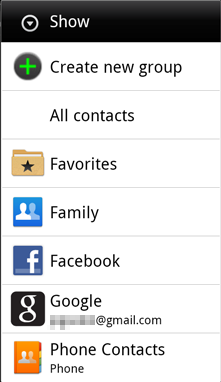
Figure 1. Available groups for your Droid contacts.
In Figure 1 you see Favorites, which are those contacts you’ve flagged as special. Then there is a contact group called Family. Then you have Facebook, Google, Twitter, and other contact groups, la-di-da.
You can touch a specific item in the list to see only the contacts that are associated with that group, such as Facebook contacts.
4. To create a custom group, choose Create New Group.
5. Type in a group name, such as Family or Secret Group or People I Hate.
6. Touch the Add button add existing contacts to the group.
7. Scroll through the list of your contacts, placing green check marks by those folks you want to add to the group.
8. Touch the Done button when you’re finished adding contacts to the group.
9. Touch the Save button to save the group and your additions/changes.
The members you added appear in the contact group list, which is basically just like the major list of all your phone’s contacts, but limited to only the people who belong to the group.
![]() To work with the group, touch the Compose icon found in the group window’s upper right corner. You have two choices: Text Group or Email Group.
To work with the group, touch the Compose icon found in the group window’s upper right corner. You have two choices: Text Group or Email Group.
Choosing Text Group lets you text the folks in one large gang message.
When you choose Email Group you’re presented with another menu: Compose for sending Gmail or Email for using non-Gmail email.
To edit the group, press the Menu soft button and Choose Edit group. You can use the Add button to add more members, or touch the gray Minus button to remove someone.
Removing someone from a group doesn’t delete the contact.
To display all contacts after viewing a group, press the Menu soft button and choose Display Group. Choose All Contacts.
Apparently the groups you create on your Droid are not synchronized with your Gmail account on the Internet. So groups in both places don’t overlap — with the exception of the Favorites: There is a Starred In Android group in my Gmail account on the Internet. But beyond that one account, no groups on my Droid are syncing up with Gmail.

