Making a page look just write, er, right [Let’s say “correct” – Ed.] in Word can be frustrating. That’s because the Microsoft Word word processor has not one but two sets of margins. Only by knowing how to set both can you get the page to look just correct. I mean, just right.
The two sets of margins are the Page Margins and the Paragraph Margins. Of the two, most people mess with paragraph margins. But the truth is that it’s the page margins that are more powerful.
The page margins set document text in from the edge of the page, as this figure illustrates:
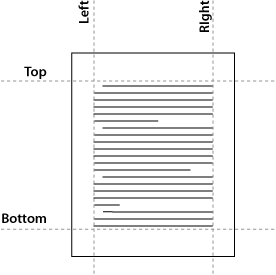
Text on a page exists in a box as far as Word is concerned. The margins — top, bottom, left, and right — are measured in from the edge of the page.
Page margins are set using the Page Setup dialog box. The shortcut for summoning that dialog box is to double-click on the Ruler.
After the page margins come paragraph margins. These margins affect only the text in a paragraph, but because all the text in a document dwells in a paragraph, the margins affect all the text.
Paragraph margins are set left or right of the page margin, as illustrated in this figure:
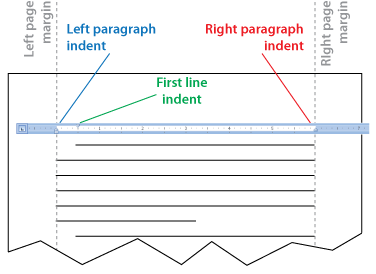
You can set the left and right paragraph indents individually using the gizmos on the Ruler. Drag the little left or right icons back and forth.
The Ruler, which is shown in the figure above, also plays a role in the margins. You can use it to set the paragraph margins, but not the page margins. Also, the measurement on the Ruler is relative to the left page margin. So when you plant something at the 1″ mark, for example, it’s planted one inch from the left page margin, not from the edge of the page.
Confusing? You bet! But it’s one of the better ways to precisely format a document. The only other option is for you to cheerfully ignore the margins, in which case you run the risk of your document looking like crap.
For more detailed margin advice, see my book Word For Dummies. There are specific versions of the book for each release of Word.

